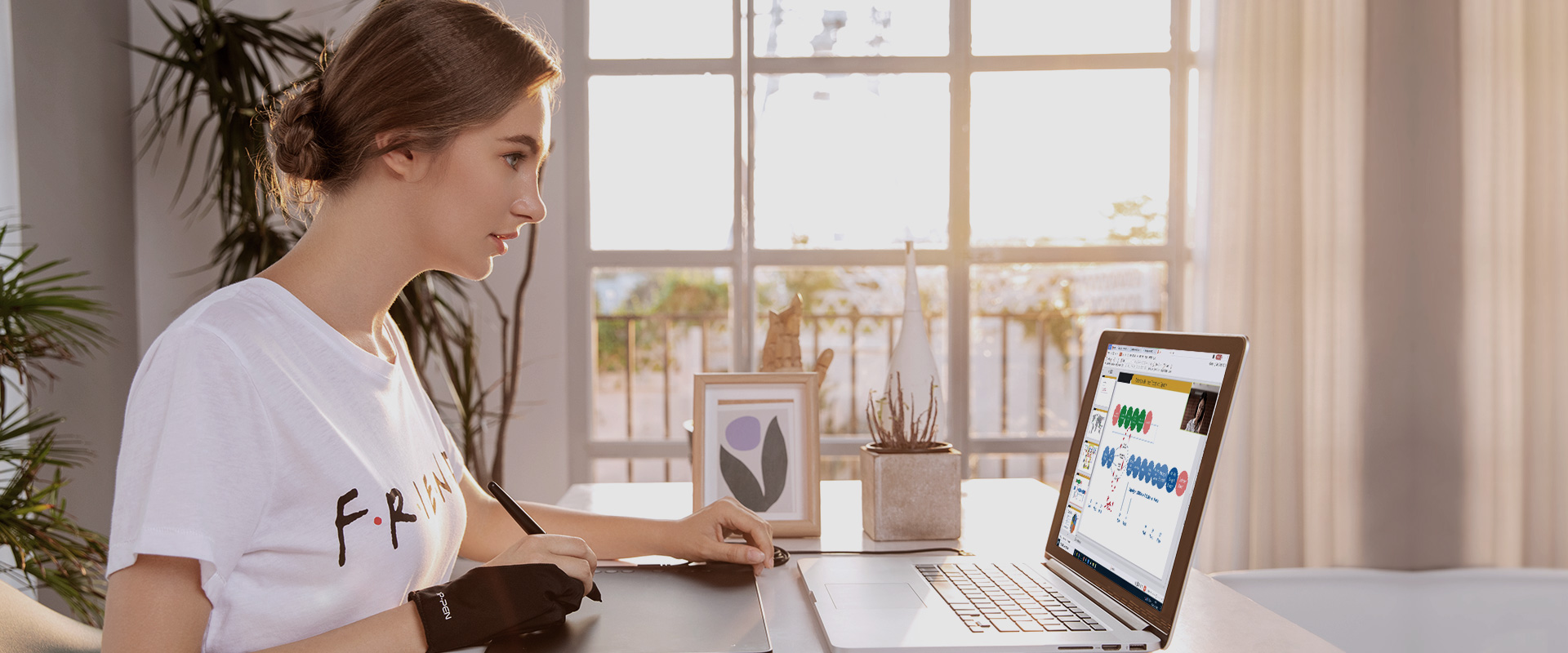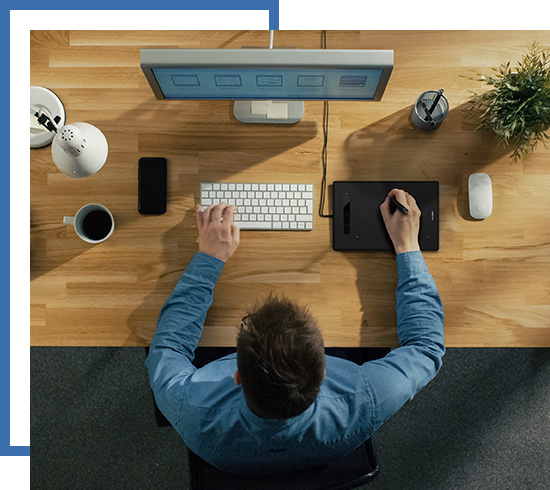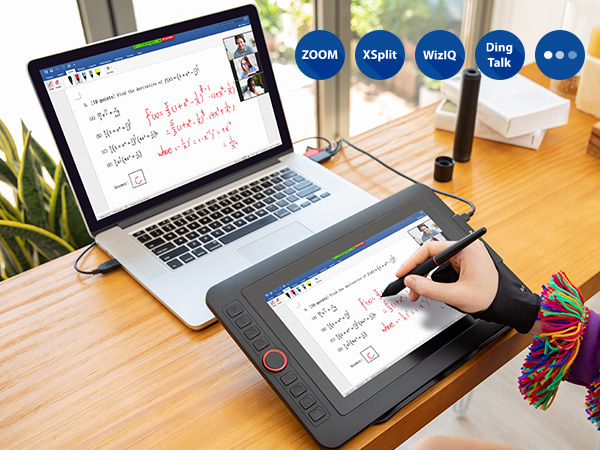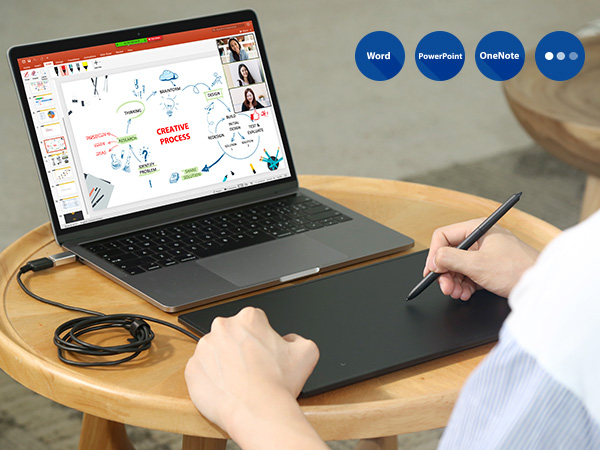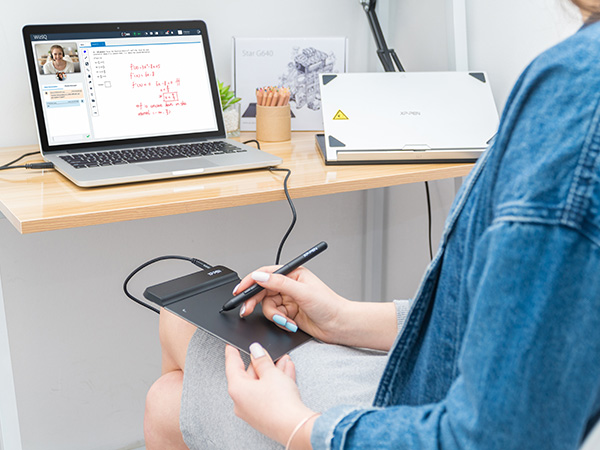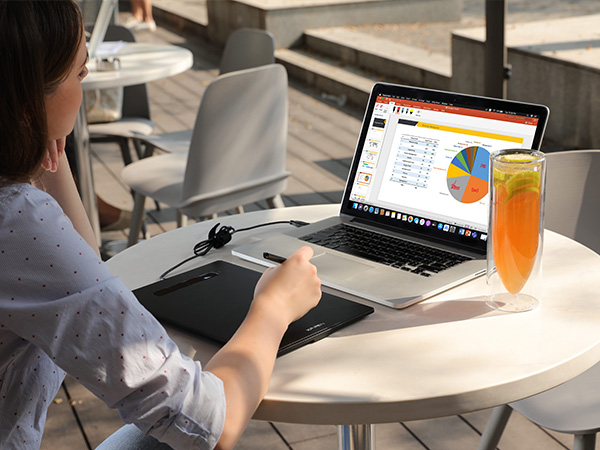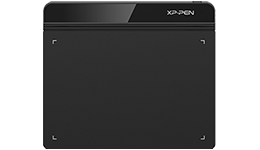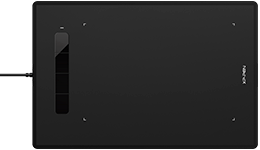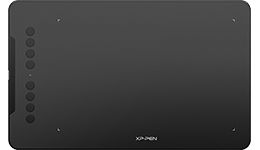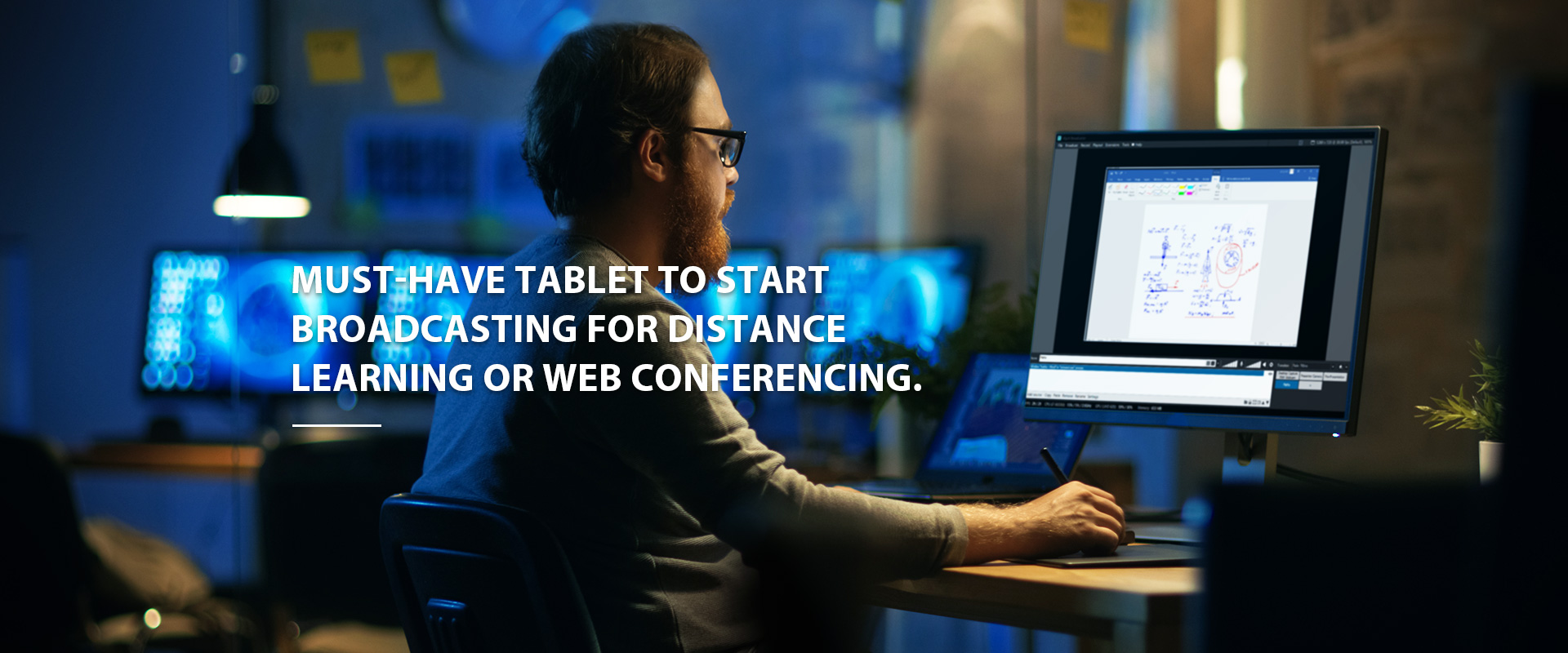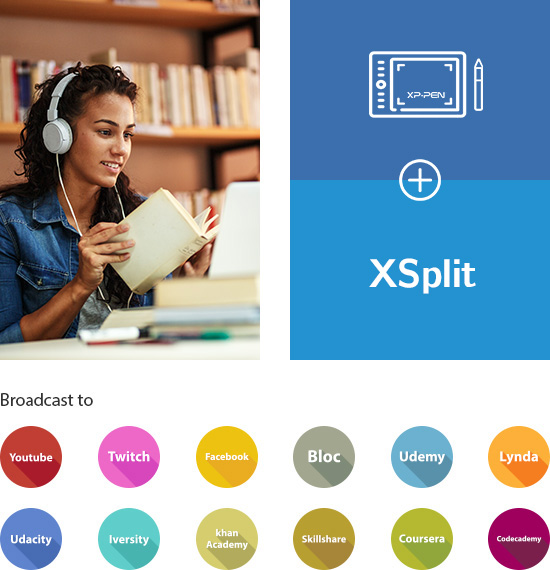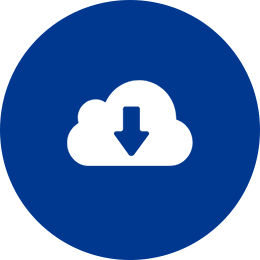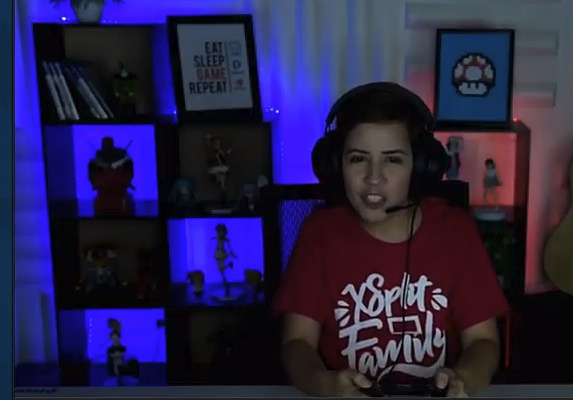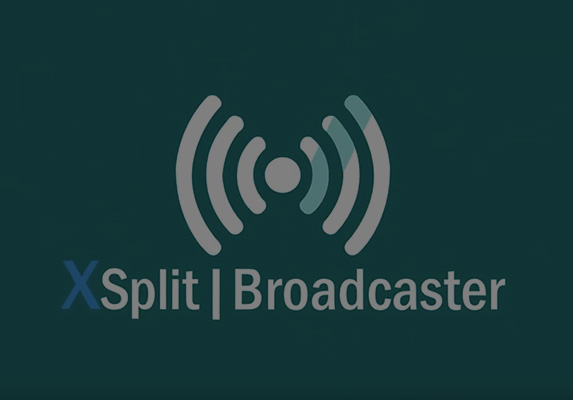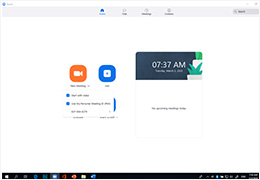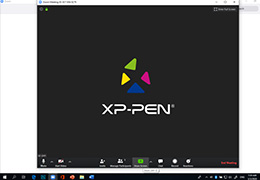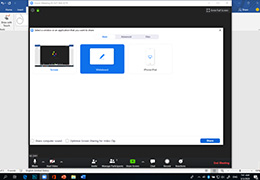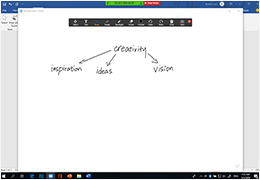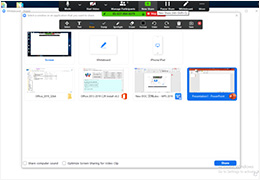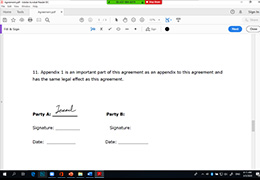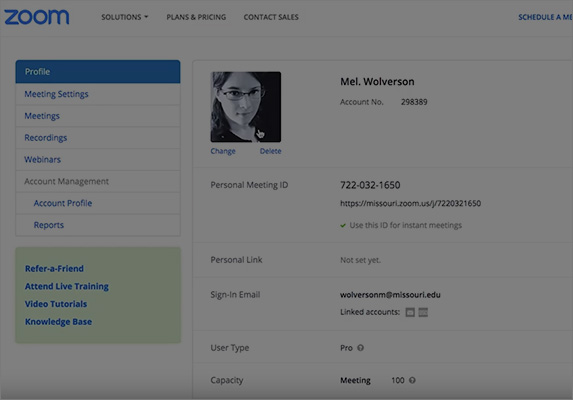START YOUR DISTANCE LEARNING PROGRAM WITH THE XP-Pen GRAPHICS TABLET OR DISPLAY.
GET INFO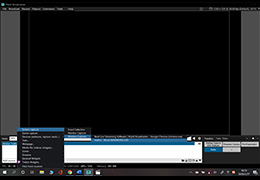
Ⅰ.Open XSplit and select “Add Source>Screen capture>Window Capture>Target file”.
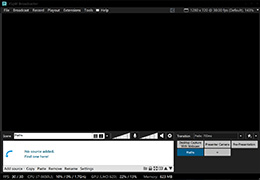
Ⅱ.Add the files you want to present as sources.
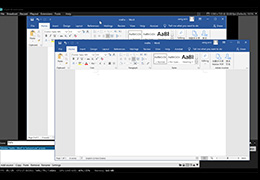
Ⅲ.After adding the source, you will see the Microsoft Office file appear on XSplit.
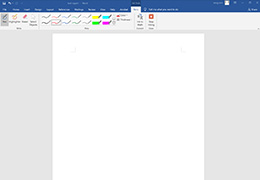
IV-I.Select the “Pen” tool on Microsoft Office Word.
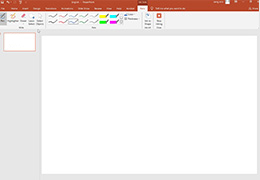
IV-II.Or Select the “Pen” tool on PowerPoint.
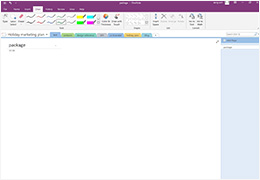
IV-III. Or select the “Draw” tool on OneNote.
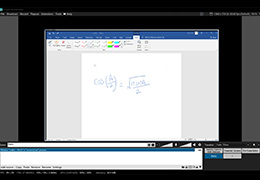
V. Write down complicated functional equations hassle-free.